Android 11 first Developer preview has been released with many features and so the list of Supported lineup. Android developers blog has detailed the manual about how to install Android 11 on Pixel devices. Android wants the developer to test the features and build of the Android first Developer preview and share feedback.
In order to install the Android 11 Developer Preview, you have to download the preview system image and Flash it to your Pixel Device. Android Developer Preview is available on Google Pixel devices, Google Pixel 4 / 4XL, Pixel 3a / 3a XL, Pixel 3 / 3 XL, and Pixel 2 / 2 XL.
To flash the builds you have to do a full reset your Pixels Device, make sure to backup your data first. You can also revert to a stable build anytime. For this you have to download the Pixel Factory images.
Once you have backup your data and do a full reset, you are ready to go. Download the Android 11 system image file and manually flash it in your Pixel. Go to the download page, click on the download link that matches your device.
Install Android 11 on Pixel Devices using ADB and Sideload
The above steps are mentioned on the Android developer blog, you can also install it using ADB and Sideload. If your pixel has not unlocked bootloader then prefer to install with ADB, and if you have a Pixel with Unlocked bootloader, go with the second option.
Install Android 11 Using ADB
Make sure your pixel hasn’t unlocked bootloader, then only go with this step to install. Or you can easily sideload the Android 11 first Developer Preview to your phone. Here’s how:
1. Download the System image file from here, extract it to the folder where you have ADB installed.
2. Connect your Phone using USB Cable and enable the USB debugging under Developer options on your phone, On prompt tap ‘Yes’.
3.Open the Cmd (Windows or Mac) and type the following command
adb reboot recovery
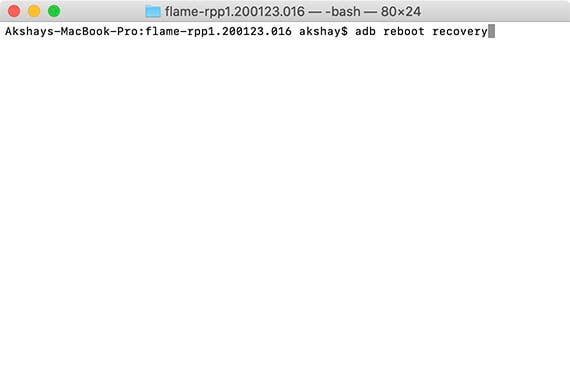
4.Your Phone will enter in recovery mode, select ‘Apply update from ADB’ on your phone and type the command
adb sideload <file>.zip
It will take around 10 minutes to finish the installation of Android 11 on the Pixel device. Once it completed select ‘Reboot system now’ on your phone and will boot up with Android 11 Developer preview.
Install Android 11 using Sideload Fastboot
Your Pixel has unlocked bootloader, then flash a factory image on your phone. Follow the steps below
1. Download the factory image from the link and extract the downloaded file where the ADB and flash boot files are located on your system.
2.Connect your Phone using USB cable ensure that debugging is enabled.
3.Launch the command prompt on computer and type the followimg command
adb reboot bootloader
This command will reboot your phone in bootloader. Now, double-click on the ‘flash-all.bat’ file on your Windows computer to run it. If you are on Mac run “flash-all.sh” command in terminal.
The process will take some minutes to complete, once completed it will booot Pixel device in Android 11.
Flash Android 11 Developer Preview
Make sure you install the Android Developer preview after data backup. The developer preview is only for testing not the stable production of Android 11. It can be crash anytime and cause data loss to you. Follow the steps above to install Android 11 Developer Preview 1 on Pixel Device. Comment below for your feedback, what features you are expecting from Android.