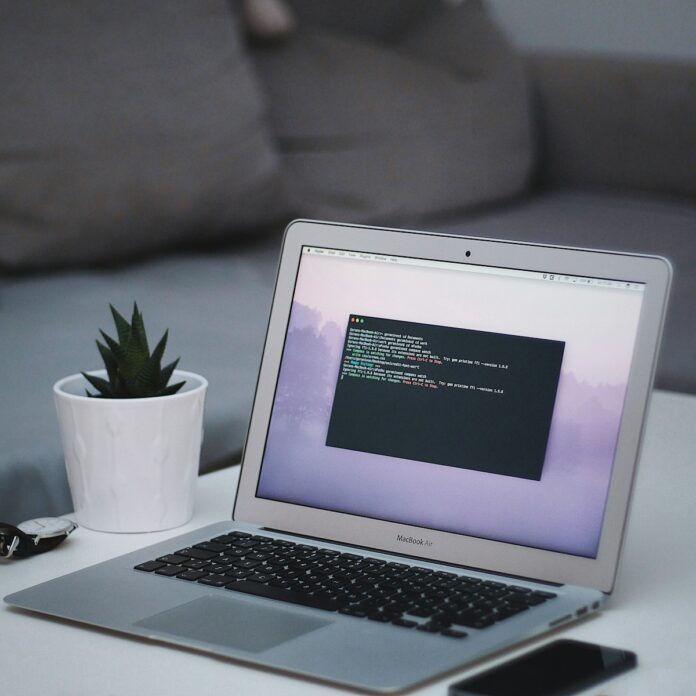Are you looking for a quick and efficient way to upgrade all your Windows packages in one go? With Microsoft’s package manager, Winget, you can easily update all installed software applications with just a few simple commands.
Follow these steps to upgrade all the Windows packages at once using Winget:
- Open Command Prompt: Start by opening Command Prompt with administrative privileges on your Windows system.
- List Installed Packages: Type the command “winget list” to display a list of all the installed packages on your computer along with their respective IDs.
- Upgrade All Packages: To upgrade all the packages simultaneously, use the following command:
“winget upgrade –all” - Sit Back and Relax: Once you enter this command, Winget will automatically check for updates for each installed package and proceed to upgrade them one by one. You can sit back and relax while Winget takes care of the rest.
- Verify Upgrades: After Winget has completed upgrading all packages, you can verify that everything has been successfully updated by running the “winget list” command again to see if any outdated packages are still present.
By using Winget’s convenient features, you can streamline the process of updating software applications on your Windows system without having to manually check for updates one by one. Take advantage of this powerful tool to keep your system up-to-date with the latest versions of your favorite programs effortlessly.
Upgrade all your Windows packages at once today with Winget and experience a more efficient way of managing software updates on your computer!